The act of developing and providing high-quality photographs in the ideal format, size, and resolution to maximize user engagement is known as image optimization. It also entails identifying pictures correctly so that search engine crawlers can read them and understand the context of the page.
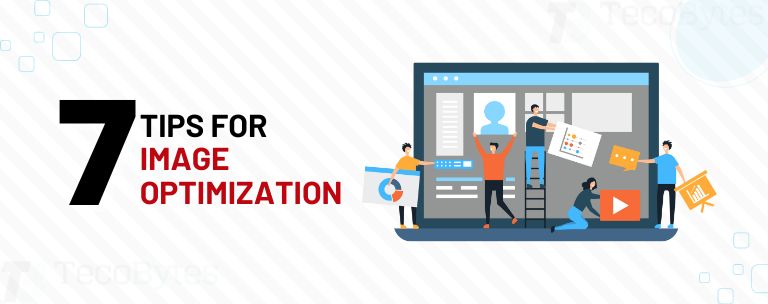
Since search engines consider page load speed when ranking sites, image optimization can help you improve your search engine optimization (SEO) ranks. As a consequence, you’ll save a lot of time, improve the user experience, and increase the visibility of your website.
You might be losing out on traffic, user engagement, and revenue if your image optimization isn’t up to the mark. Google evaluates around 200 variables when deciding which website to rank for a given search query. While having a well-optimized image will not help you rank first for poor content, it will help you stand out from other websites that do not optimize their images.
Well-optimised images appear more prominently on Google, resulting in more traffic. The most important reason for sites to optimize their pictures is for SEO purposes, but there are several additional advantages as well:
Improve the user experience: By making your site easy to explore, well-optimized photos usually boost UX. For example, large images might fill the entire screen or obscure other elements on the page.
Faster site speed: When it comes to SEO, speed is crucial. Large or improperly prepared images might cause your site to slow down, lowering your rating and upsetting your visitors.
Makes your site more accessible: Some SEO actions, such as adding alt tags, can help screen readers navigate your site more easily. Not only are site visitors benefitted from web accessibility, but so is SEO.
While image optimization may appear to be just another step in the never-ending quest to improve SEO, it may have a significant impact on results and customer experience.
The following are some of the advantages of image optimization:
- Reduced bounce rates – if a website loads quickly, people are more likely to stay on it.
- Improved consumer engagement – pictures are an essential part of a modern website’s user experience. Web visitors are less likely to interact with the website and subsequently convert if photos load slowly (even if the rest of the information is visible).
- Savings on hosting and content delivery- bandwidth is expensive, and by compressing pictures, websites use less of it and save money on hosting and content delivery.
- Improved search rankings- Google and other search engines evaluate page load time and performance as a ranking factor. Image optimization can result in enhanced ranks and more visitors.
Here Are 7 Image Optimization Tips For Your Website
Technical SEO may be challenging, especially if you aren’t aware of the most recent Google algorithm modifications and what they entail. The good news is that image optimization isn’t as challenging as other aspects of SEO, and it doesn’t seem to change as frequently.
1. Select the Right Image File Type

Using the wrong picture file type can result in your photos being displayed in the wrong manner, looking blurry, and even affecting whether or not viewers can see them. However, various image kinds, such as vectors, JPEGs, raster, PNG, and GIFs, are available.
What is the best picture format for SEO? JPEGs or PNGs are the best options in general. JPEG stands for Joint Photographics Expert Group and is a standard picture file format. They may be seen on almost any device and can display millions of colors, ensuring that the color of your photographs is preserved. JPEGs employ lossy compression, which means some data is lost during compression, making them unsuitable for professional photography. They are, however, perfect for featured photographs in blog articles and other comparable images.
PNG is another common picture format that can be seen on almost any device. Lossless compression is used, which assures that no data is lost during the compression process. Backgrounds and other components that are transparent are also supported. The file sizes, on the other hand, are frequently far larger.
Before you begin editing your image, make sure you choose the correct file format. The following are the most frequent file types:
- PNG- PNG is a high-quality image format that also increases the file size. PNG is lossless by default. However, you may activate lossy compression. PNGs are ideal for icons, logos, and pictures that may be zoomed in. PNG pictures are bigger but have a little more excellent quality. Use a PNG file when picture quality is important.
- JPEG- By setting the JPEG quality level, which runs from 1-100 percent, you may achieve a balance between quality and file size. JPEGs are excellent for photos in blog posts, screenshots, and other similar applications. The smaller size will help to maintain site performance, and the majority of photos will be clear enough. Switch to PNG format if the quality isn’t good enough, but your site’s speed is good.
- GIF- GIF has 256 colours and provides lossless compression. It’s not commonly used for static images, but it’s becoming more popular for animations. Other image types, especially GIFs, should be avoided on your website.
2. Compress Your Images
Image compression decreases the size of huge image files, giving them the ability to publish to the internet or save on your device. When done correctly, picture compression achieves the ideal balance between size and image quality.
JPEGs employ lossy compression, which throws out some of the data, whereas lossless compression keeps all of it. As a result, the type of compression you apply is determined by the image type.
The image on the far left is 824KB in size, so it’s pretty big. The middle image is nearly identical (there is a minor amount of graininess in the background if you look closely), but it is much smaller at 76KB. The third is even smaller, but image quality suffers as a result.
Aim for the perfect balance of size and quality. Consider your user while selecting how much to compress your photographs. They are unlikely to understand if a picture on a blog article is somewhat less sharp in most circumstances, and it’s a different story if you’re sending a fresh logo to a customer.
The objective is to choose a compression type depending on the file format you’ll be using and a file format based on how you’ll be using the picture. What’s the best way to compress photos now? There are several methods available.
3. Add Description For Alt Text
An image’s alt text (also known as alternative text) is a written description of what it is and what function it serves. This information is used by screen readers to explain photos to their users, and it is also used by Google to assess whether or not an image is related to a search query.
Adding alt text to a WordPress post is a snap. Simply select the image-containing block and enter the alt text in the supplied box.
1. Right-click on photos in Google Docs, then select Alt text. A window will open where you can enter the alt text.
2. What do you put in the alt text box? While the final decision is yours, here’s the formula I use: “Main keyword – image description.”
3. This style ensures that screen readers can understand the image, as well as inform Google that the image is relevant to image optimization search queries.
Pro tip: To examine how your competitors utilise alt tags, go to their website, right-click, and choose “Inspect.” The alt tags may be found in their site’s code.
4. Write High-Quality Image Names and Descriptions
The title of your image gives people (and search engines) a bit more information about it. While they don’t directly affect ranking (according to Google’s John Mu), they add context to your site and appear in the code.
Similar to your alt text, add a short sentence that explains the image together with the keyword the article targets. Because Google provides a title and snippet for images, this can also make them simpler to locate in Google image search. If you include a title, they will consider it.
5. Ensure Images Are Mobile-Friendly
Your images should be pretty mobile-friendly if you utilised the correct file type and compressed them. However, things don’t always turn out the way we expect them to. You’ll want to make sure your photographs don’t detract from the mobile experience, as mobile devices account for more than half of all internet traffic.
As a result, visit your site on a variety of mobile devices to verify that the images look their best. Remember that your images may appear differently on tablets, iPhones, and Android devices. Utilize Google’s mobile-friendly test to ensure that your photos aren’t slowing down your site’s mobile performance.
6. Use Schema Markup
Structured data, often known as schema markup, is a type of coding that aids search engines in comprehending your data. Assume you wish to collect recipes to create a family book. Rather than having everyone send their favourite recipe—which may or may not utilise the same quantities, title forms, or other factors—you send out a form and ask your family to fill it out.
All of the recipes are now in the same format, making it simple to see the ingredients, quantities, and cooking instructions. Schema composition essentially does this. It structures your data so that Google knows if it’s a list, a recipe, a picture, or something else.
According to Schema.org, there are three types of image schemas:
- Layout Image (pending implementation)
- Logo
- Photo
This is a technical update, so don’t be concerned if it feels overwhelming. Here is a list of the codes that may be used to add structured data to photos from Schema.org.
7. Optimise Image File Names
Google says that it uses the URL path and file name to better understand your photographs. This implies that you should properly structure your picture URLs and include essential phrases in the file name. This can help you keep organised while also assisting Google in understanding your images: a win-win situation.
It is not necessary to use long file names, name the file after the alt text to make it easier to upload it to WordPress. You may use the keyword in the file name and provide a description for the image. Google provides a wealth of information on how to improve the performance of our websites and pictures. All of the small details might easily overwhelm you.
The suggestions above will assist you in making the most of your photographs. Don’t cram images in to achieve a quota, and don’t use images that aren’t relevant to your text. The importance of image optimization on a website’s image helps in connecting with your visitors. Users are more likely to quit your website if it takes more than 3 seconds to load, which can substantially raise your bounce rate and subsequently influence your conversions.
Image optimization in order to improve website load time and user experience:
- Select the most appropriate file format for the intended visual impact.
- To ensure quicker image loading, use progressive JPEGs and next-generation file formats.
- To avoid unnecessary image reloading, use caching on both the client and server sides.
- Compression can be used to reduce file size without impacting quality.
- Before displaying images to users, resize them to the proper size. Use content delivery networks to optimise image distribution (CDN)
As a consequence, you’ll save a lot of time, improve the user experience, and increase the visibility of your website.